Tip: Highlight text to annotate itX
Version 1.3で新しくなった機能の 一つは設定ウィンドウです。
One of the main features of this version is the new Settings window.
新しく設定オプションがいくつか 追加されました。
There are several new options now.
まず一つ目に紹介したいのは、 設定ウィンドウの下の方にある、"
プロジェクトの1ページ目だけ を開く"というオプション
The first one is the “open only first project page document”.
大きなプロジェクトの場合、例えば ページ数が何十ページとある場合
に、この機能はかなり重要です 。
This is important because in the previous version, when opening a large project, with
multiple pages, all of them needed to be open ed. And it may take a while.
チェックボックスが選択されて いれば最初のページだけ開かれる
ので時間がかかりません。 With this new one, only the first page open
s with your project.
サンプルのプロジェクトは3ページ だけですが、このオプションが
選択されているので最初のページ だけ開きました。他のページを
開きたい場合はページを選択して ダブルクリックで開きます。
This project has 3 pages but only the first one was loaded. Just double-click to open
other pages.
もう一つ追加されたシンプルな 機能はページナンバーの表示です。
何ページ目の作業をしているか 一目瞭然になりました。ページ
をドラッグしてページの順序を 入れ替える事も可能です。
Another simple thing added is the page number ing. It is much easier now to know the page
numbers of your project. You can also move pages, just clicking and dragging them to
the correct order.
ただ、もしページ番号がページ 移動後にアップデートされない
場合はもう一度試してみてください。 If it happens that the pages didn’t ren
umbered, just re-do the process.
もう一度、設定ウィンドウに戻り ます。新しくExport(書き出し)という
タブが追加されました。 Back to the Settings window, there is a new
tab called Export.
大きなプロジェクトの場合に、 今作業しているページだけの書き出し
をする事が設定で可能になりました。 例えば、32ページあるプロジェクト
の19ページ目だけに変更を加 えた場合とかに使えます。
In large projects you can Export Only Current Page. For example, in a 32 pages project,
you may be working only with page 19.
この一番上にあるオプションで 作業しているページのみのエクスポート
が可能になります。 With this option, you can select it and export
only current page. Other pages will not be touched.
この画面の2つ目のオプション では pages_x.luaファイルだけのエクスポート
が出来る様になります。main.lua, config.luaなどの共通ファイルが再び
書き出されないようになります。 もしmain.luaに変更をすでに加えた
場合などに便利です。 Another option is to “Export only pages_
x.lua”, meaning that common files, Like main.lua, config.lua, etc will not be
re-exported. This is nice if you have manually tweaked
your main.lua file, for example.
最後に、サンプルアイコンのエクスポート をするかしないかの選択が可能
です。選択するとKwikのデフォルト のアイコンが作成されます。
The last allows you to Enable or Disable the Sample Icons exporting.
As you probably know, Kwik can create default icons for your projects.